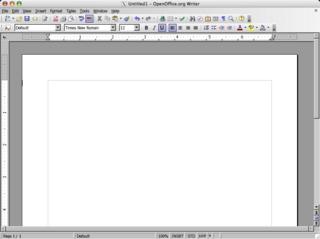Comics using GIMP and Inkscape

GIMP and Inkscape are two of my favorite opensource programs. But both programs are tough to learn for any one who hasn't used graphics programs before. That is why I am thrilled that John Bintz wrote this detailed tutorial on how to digitize comics using these two programs.
 The tutorial is quite detailed and contains a lot of pictures so you will learn exactly how John imports and places the comics on a digital page. He doesn't unfortunately go into the details of coloring the comics.
The tutorial is quite detailed and contains a lot of pictures so you will learn exactly how John imports and places the comics on a digital page. He doesn't unfortunately go into the details of coloring the comics. Now, its entirely possible to color the comics in GIMP, and the here is the link to a tutorial to do just that on GUG (GIMP user group - a great place for GIMP tutorials by the way).
You can also create beautiful bubbles in GIMP and type the text into them using a script written by Tomcat.
So, what are you waiting for! Go ahead, publish your first comic strip. And let me know so I can put a link to it on this site.